Windows 7 has many beautiful themes built-in to spice up the appearance of your desktop. You can always right click the desktop and then select “Personalize” to view and apply them.
When you first start the Windows 7 installation the first thing you will do is select a language, time and currency format. This is where Windows determines what themes you’re presented with by default. We can always unlock other (hidden) themes and use them.
Here are the steps.
To access the other international themes copy and paste the following path into the search box and hit Enter.
C:\Windows\Globalization\MCT

In the MCT folder you will find additional themes for Canada, Australia, South Africa, and Great Britain.
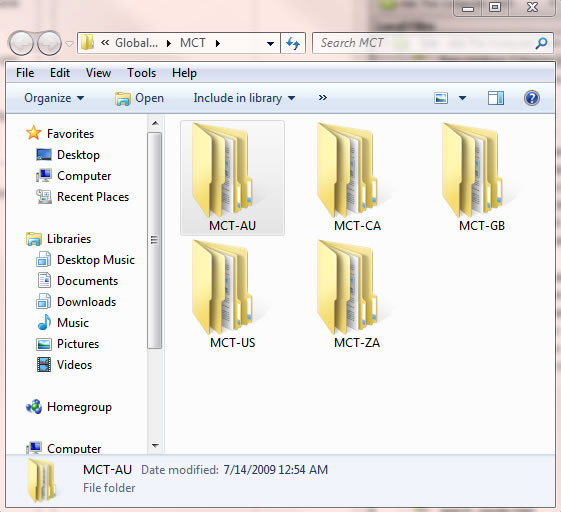
You can go in and grab just the Wallpapers or go into the Theme folder double click on the the thumbnail to add it.
Registry Hack
Another way to achieve the goal is to use the Registry Hack. Copy and paste the following text on a notepad:
Windows Registry Editor Version 5.00 [HKEY_CURRENT_USER\Software\Microsoft\Windows\CurrentVersion\Themes\InstalledThemes\MCT] “%windir%\\Globalization\\MCT\\MCT-AU\\Theme\\AU.theme”=”" “%windir%\\Globalization\\MCT\\MCT-CA\\Theme\\CA.theme”=”" “%windir%\\Globalization\\MCT\\MCT-GB\\Theme\\GB.theme”=”" “%windir%\\Globalization\\MCT\\MCT-US\\Theme\\US.theme”=”" “%windir%\\Globalization\\MCT\\MCT-ZA\\Theme\\ZA.theme”=”"
Save this file with .reg extension, for example, themes.reg. Double click the saved registry file, confirm the pop up dialog and you are done!











0 comments:
Post a Comment